Occhi Smart Purifer--App Fast User Guide
Release time:
2024-03-19
Source:
App Fast User Guide
-Occhi Smart Purifer
I. APP installation
iPhone OS: Search with "派洛奇智控" or "PelucchiSmart" in the Apple Store, can download and install the App
Android OS: Search with "派洛奇智控" or "PelucchiSmart" on Tencent Treasure, 360 Mobile Assistant, or other application market, and Google Play, can download and install the App
Furthermore, download and install the APP via following the WeChat public account "PELUCCHI派洛奇" , enter "About Us" -> "Service Support"
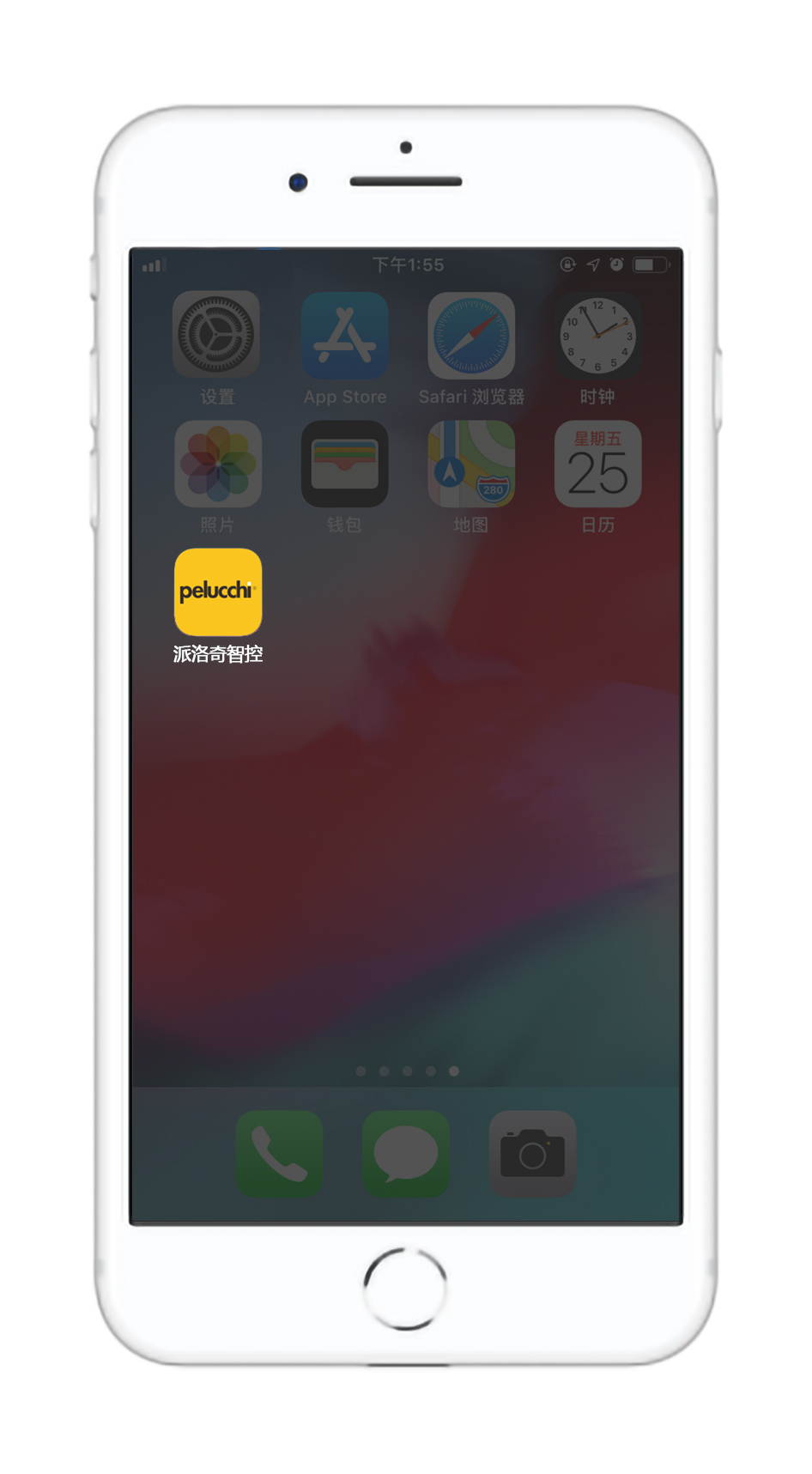
II. Register a user account and log in the account
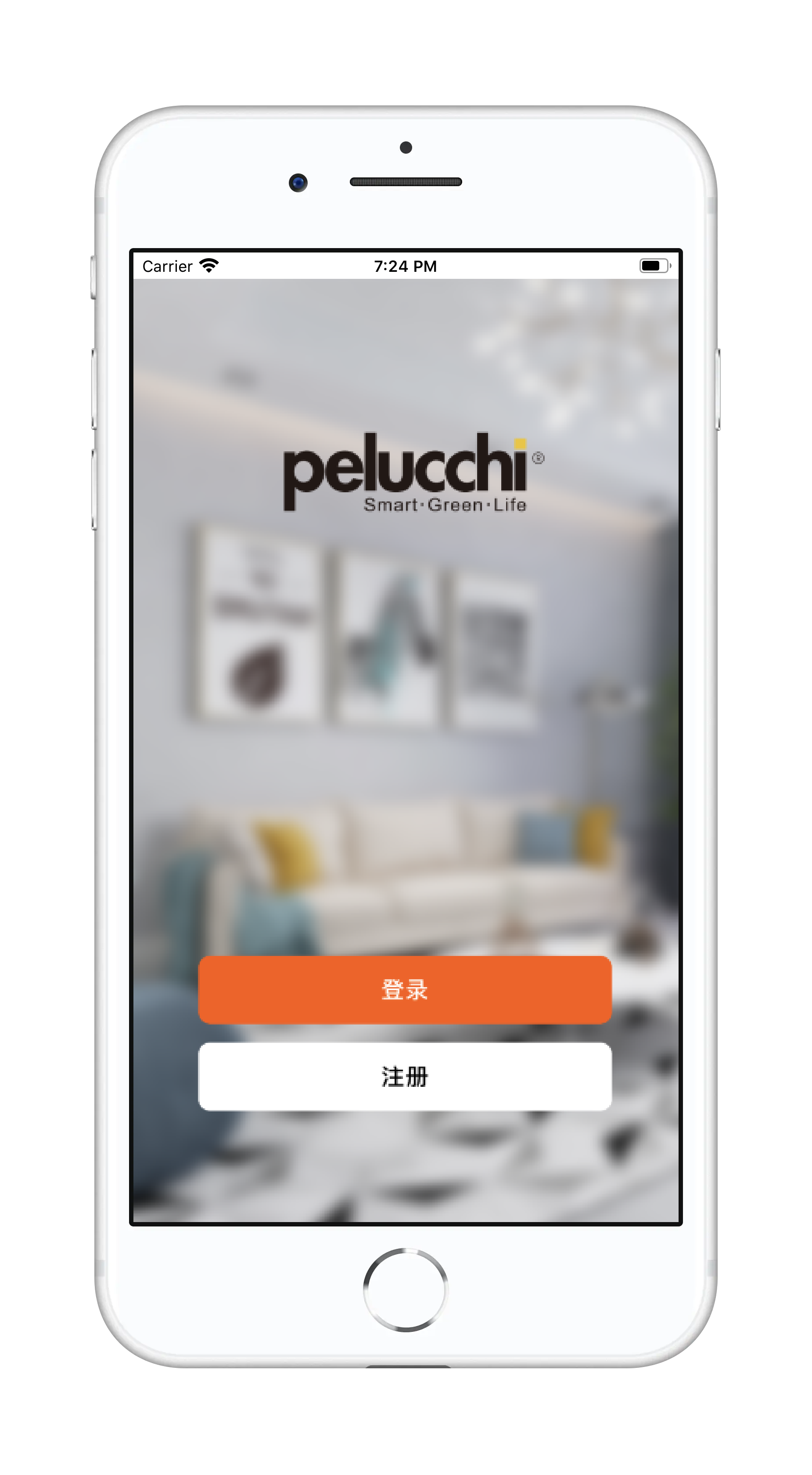
III. Preparation
- The device is powered on
-The mobile is connected to the available WIFI
-The Bluetooth of the mobile is turned on
-The location service of the mobile is turned on
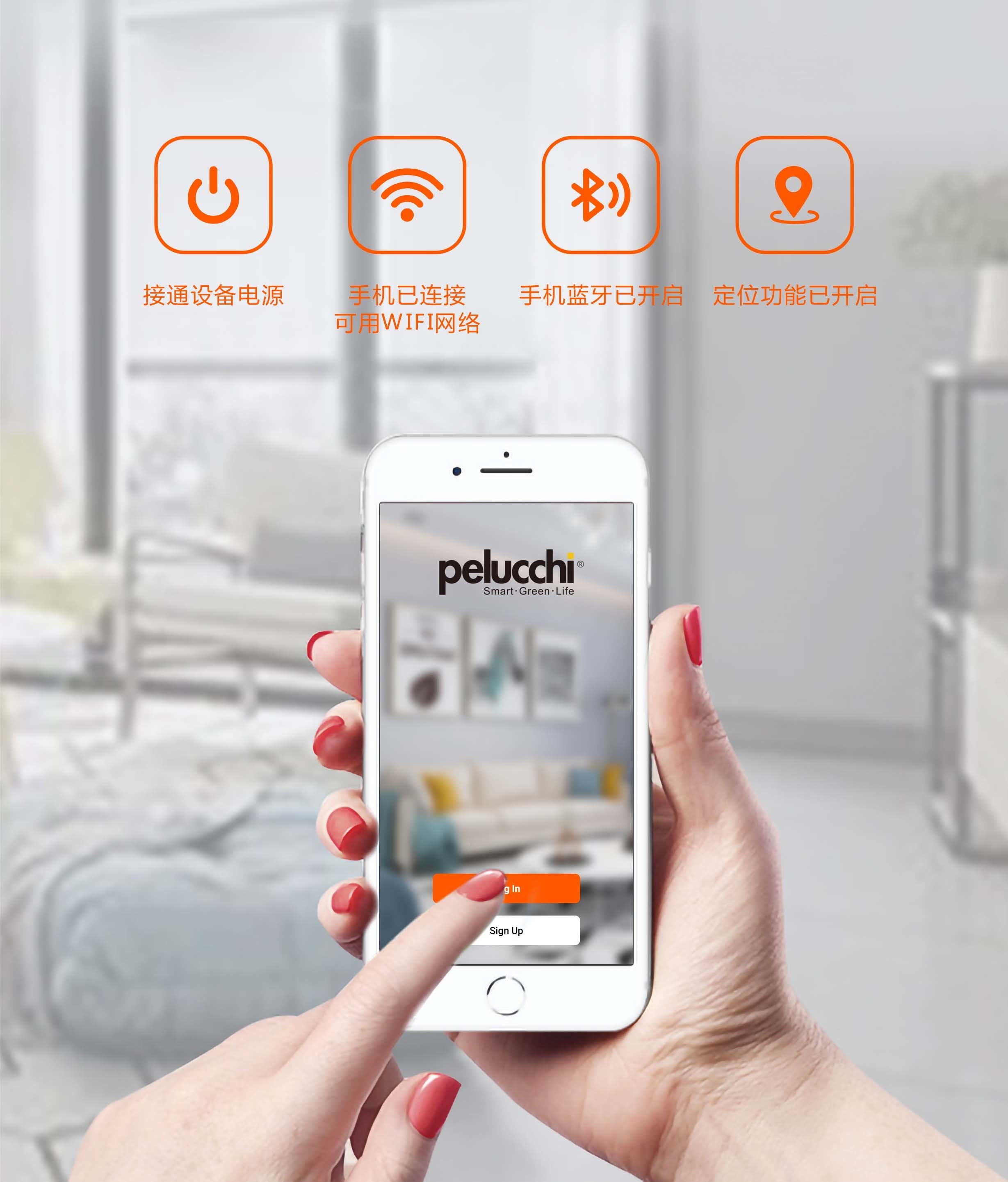
IV. Press "WIFI" on the device control panel to enter the WIFI display
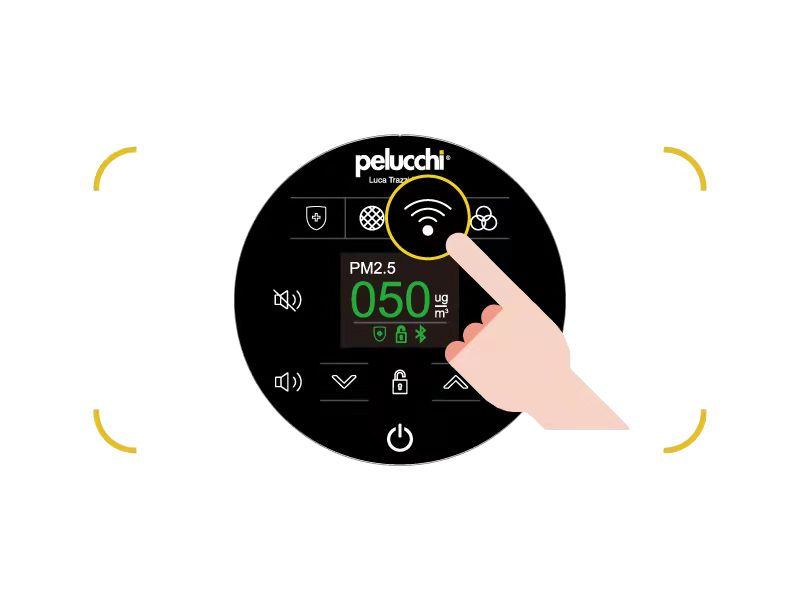
V. Connect to WIFI for the first time
Click the "WIFI" button to enter the interface as shown in the figure below, hold down the "WIFI" button for 3 seconds. When the WIFI button light and icon on display blinks, it indicates that the network is being configured.
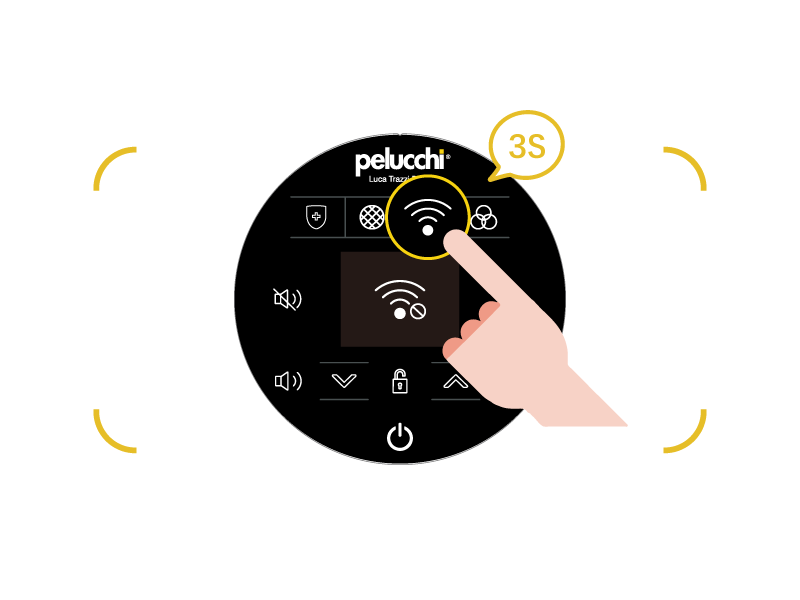
VI. Reset or change WIFI
If the device has been connected to WIFI and you want to change the WIFI network, perform this step to reset the WIFI configuration. Otherwise, skip this step.
Click the "WIFI" button, after entering the interface shown in the figure below, press and hold the "WIFI" button for 3 seconds until the WIFI button light goes out and automatically returns to the main interface, then the WIFI reset is successful.
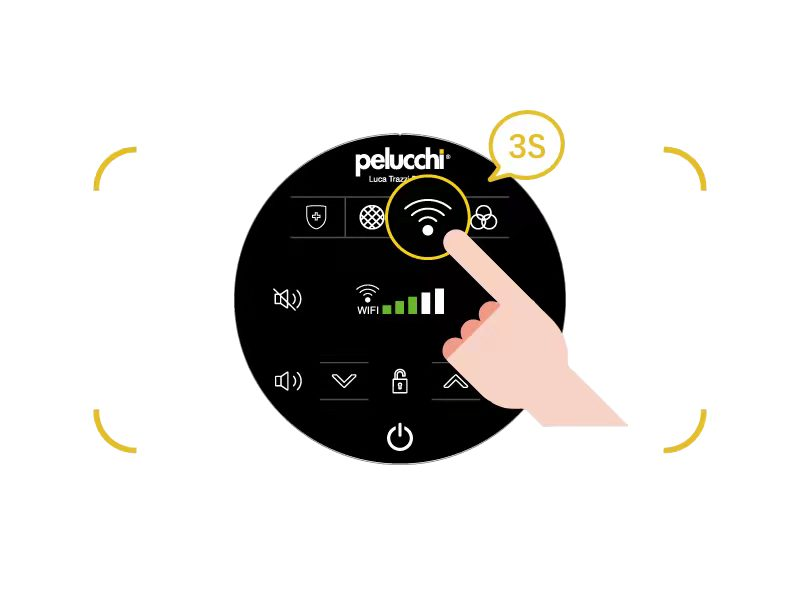
VII. Click "+" in the upper right corner on of the APP page, and then click "Add Device",APP is being search the device wanted to be remotely controlled
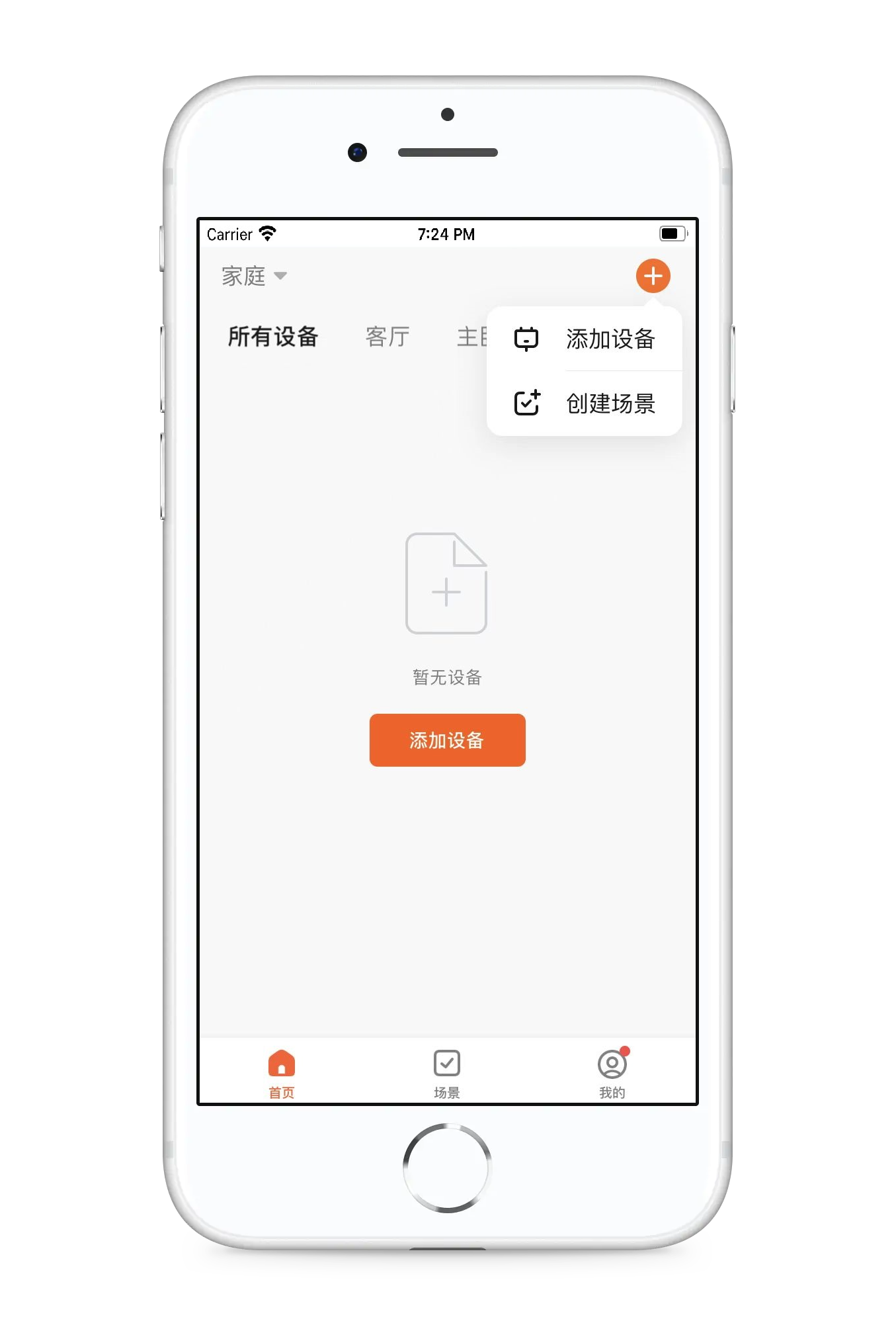
VIII. After the search is completed, the device will appear in the APP, click "Add"
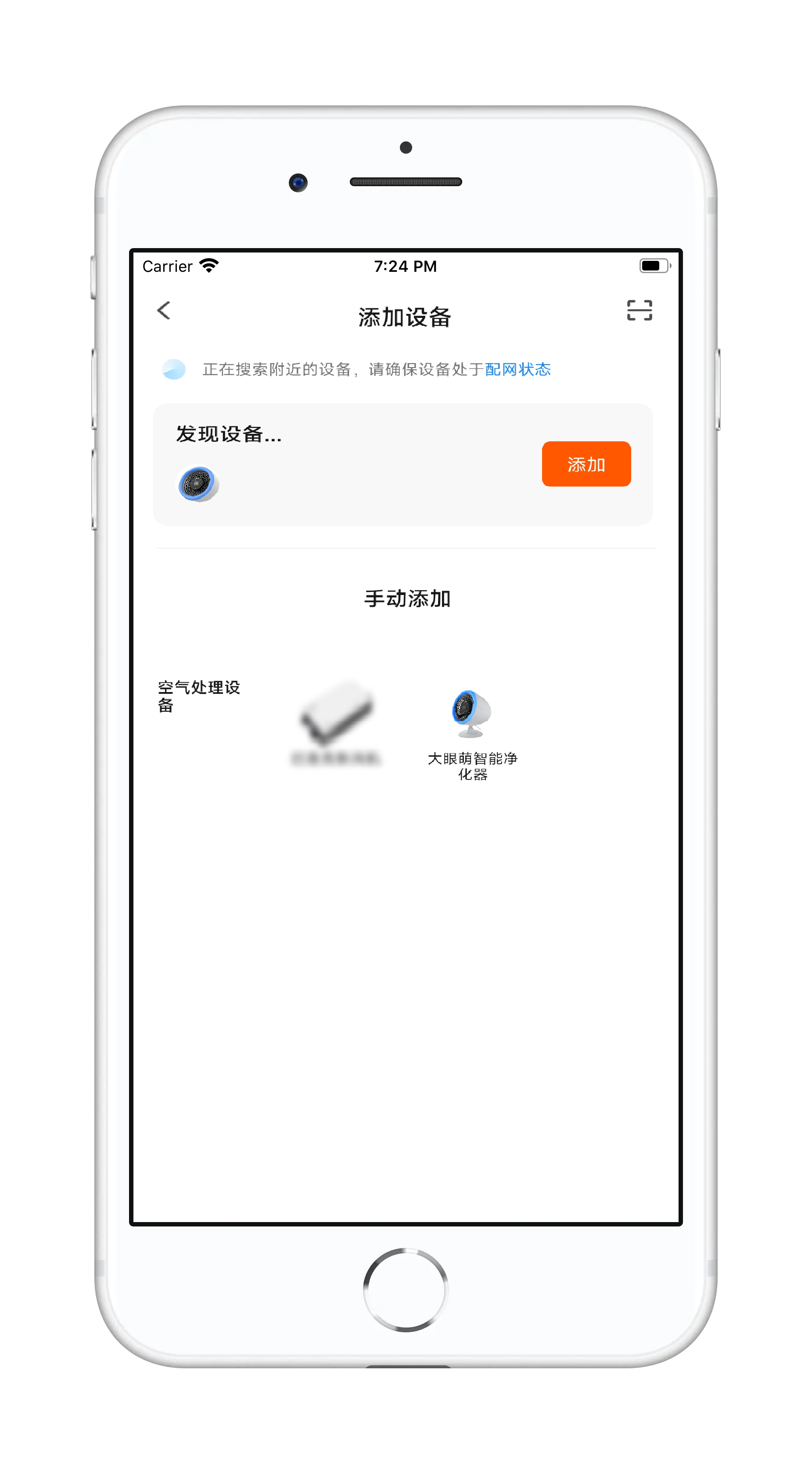
VIIII. Enter the connected WIFI password and click "Next"
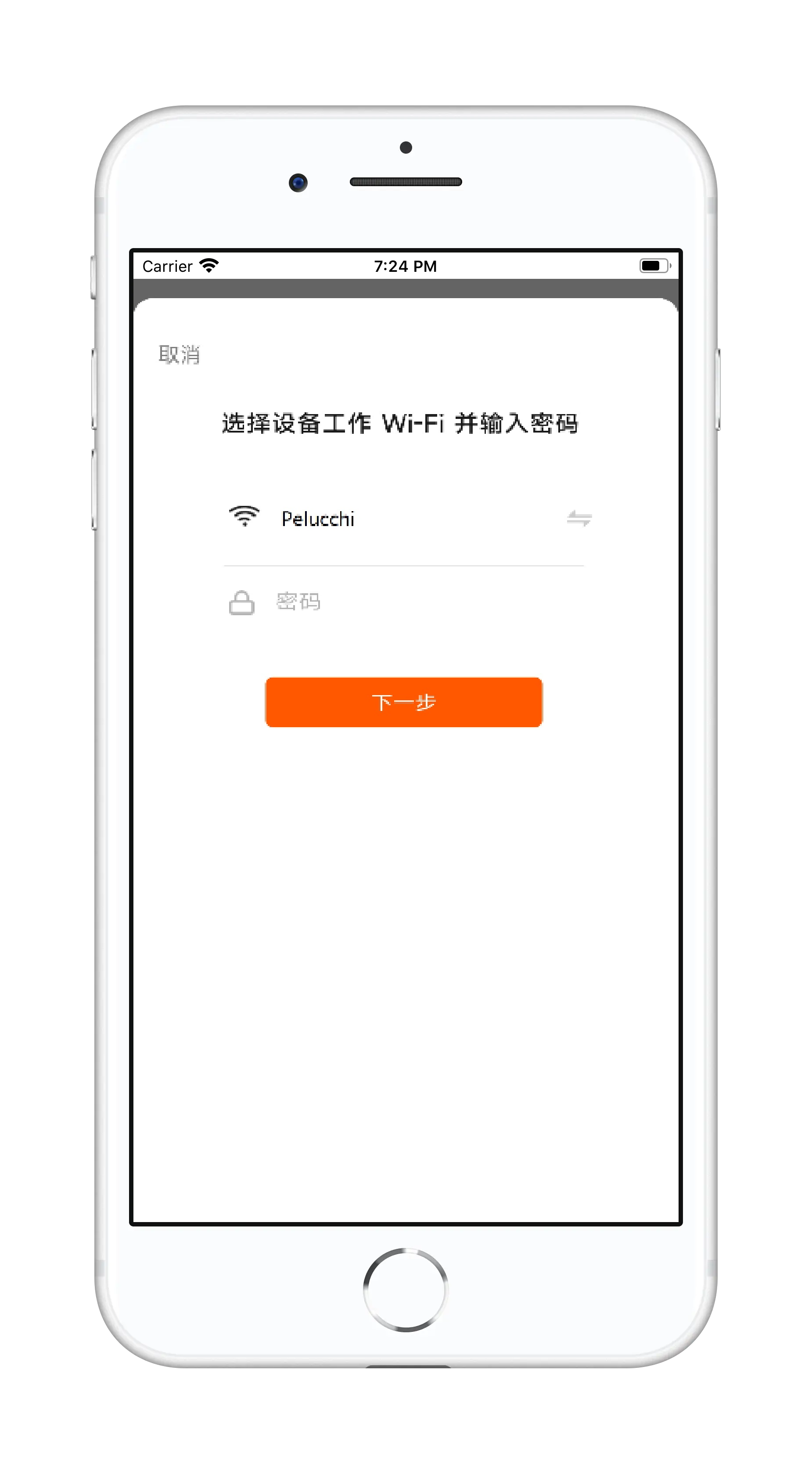
X. After the setup is successful, click "Next" to complete the network configuration operation

XI. The "WIFI" button light of device control penal is steady on, and it indicates that the device is successfully added to the APP, and the APP control page is as follows
Note: The above operations of step7 - 10 must be completed within three minutes
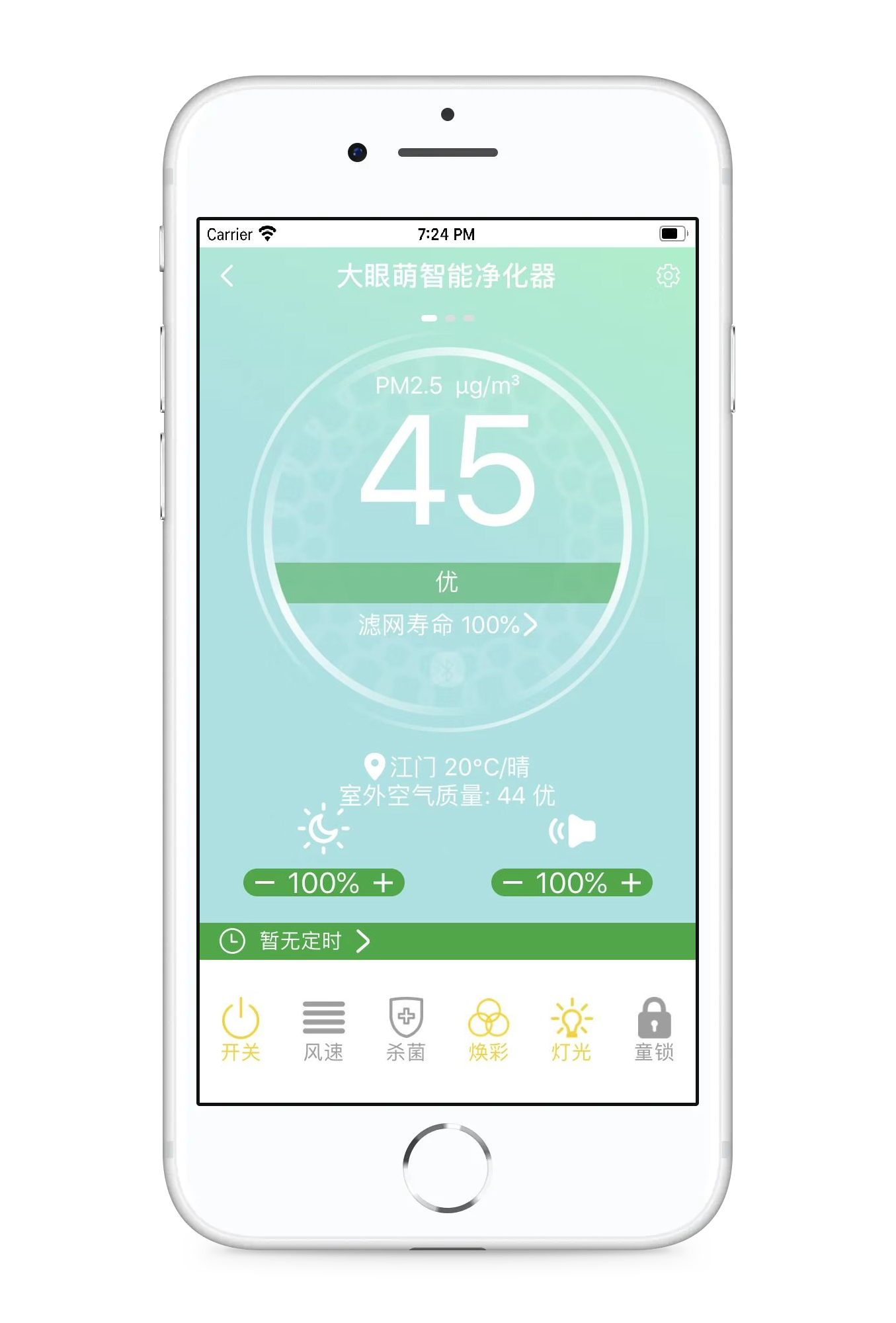
Document download
Smart Purifier Network Setup Tutorial with Big Eyes
Smart Purifier Network Setup Tutorial with Big Eyes
Related tutorials
Occhi Smart Purifer--App Fast User Guide
Tutorial sulla configurazione della rete del purificatore intelligente con gli occhi grandi



